The Galaxy Watch 4 supports contactless payments. Here’s how to set up Google Pay on your Samsung watch.
With Google Pay for the Galaxy Watch4, payment is even faster for Samsung users: Since 2022, there’s been no dedicated “Google Pay” app. Google Wallet can be used for mobile payments and storing tickets, boarding passes, etc. Google Pay’s new app was released in mid-July 2022. Google Wallet can be downloaded from the Play Store. Also checkout free invoicing template with variety of features
How to use Google Pay on the Galaxy Watch:
You must take precautions before using Google Pay on the Galaxy Watch. First, make sure your Samsung smartwatch has Wear OS 3.0.
Older Samsung models use Tizen OS, which isn’t Google Pay-compatible. Have a Galaxy Watch4 Classic? Then check these functions:
Screen lock: For security reasons, Google Pay only works with the screen lock on. Activate it on the Galaxy Watch4 in the Settings app under “Security | Lock out“. Don’t worry: you won’t have to enter the code or pattern for every action in the future. As long as you wear the Galaxy Watch4 on your arm, it remains unlocked automatically.
NFC: NFC is a transmission method for very short distances to transmit the data of the stored bank details to the card reader. You activate the function on the Samsung smartwatch by opening the settings and scrolling down to “NFC” in the “Connections” area. There you set the switch to “active.”
Google Account: In order to use Google Pay on the Galaxy Watch4, the smartwatch must also be connected to a Google account. You can create the link during the initial setup of the smartwatch.
Samsung Pay is an alternative to Google Pay. We compared Samsung Pay and Google Pay to help you choose.
Galaxy Watch 4: Set up Google Pay
If all the necessary settings are activated, you can set up Google Pay on the Galaxy Watch4. Install the Google Wallet app on your smartwatch via the Play Store if you haven’t already done so. Then you proceed as follows:
- On the Galaxy Watch4 home screen, swipe up.
- Select Google Wallet from the app list.

- Open the application.
- Tap the “+” icon.
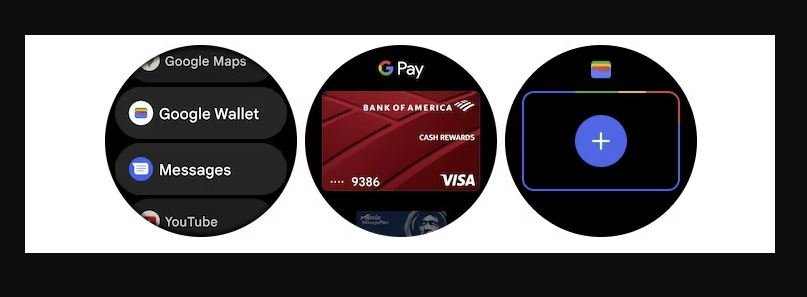
- Unlock your smartphone.
- On your smartphone, select the desired card from the list of stored cards by pressing “+“. Alternatively, you can deposit a new card by entering the card details and billing address.

- Tap on “Accept and continue“.
- Follow the on-screen instructions to identify yourself.
- Tap Done at the bottom of the screen.
Google Pay is now set up on your Galaxy Watch4. To use it to pay at a checkout or vending machine, open the Google Wallet app on the unlocked watch and hold it close to the card reader. The app then transmits your card details to the device, and the business can debit the outstanding amount.


