Have you ever been worried that your PC is making a strange noise and is out of order? There are various causes for abnormal noise from a PC, but if it is roughly divided, the ” internal HDD ” or ” cooling fan ” is often the sound source. Also, suppose the “internal HDD” is the sound source. There is a possibility that a “physical failure” has occurred, so if you do not take appropriate measures, it may be difficult to recover the data inside the PC.
This article will introduce the causes and remedies for abnormal noise from your PC, what you should not do, and recommended specialists.
Causes of abnormal noise from the PC
When there is an abnormal noise from the PC, the sound sources are roughly divided into the following three.
- Internal HDD
- Coil noise inside the PC
- cooling fan
Internal HDD
If there is an abnormal noise from the internal HDD, it can be divided into “problem sound” and “no problem sound”. “Problem sound” is an abnormal noise caused by a physical failure in the internal HDD. In addition, “no problem sound” is a sound called ” seek sound ” generated by writing or reading to the HDD. The “seek sound” becomes noticeable when the free space on the HDD is low, but it is a sound that occurs even during normal operation rather than failure.
Coil noise inside the PC
There is also the possibility of coil noise inside the PC.
Coil squeal means that the coil vibrates finely and makes a sound because the frequency is adjusted and the current is stabilized inside the PC. Since there are various causes of coil noise, it is necessary to examine the PC’s inside. However, coil squeal is similar to “seek noise” and cannot be said to be out of order. If the sound is not noticeably loud, you can use it as it is.
Cooling fan
A cooling fan is installed inside the PC to prevent heat from accumulating inside. If the cooling fan makes a strange noise, there are three possible causes.
- The dust has accumulated on the cooling fan, making the air volume stronger than usual.
- The cooling fan and cable are entangled
- The cooling fan is out of order
Problematic sound
The following abnormal noise is generated when there is a problem with the HDD part or the cooling fan in the PC .
PC Rattling
If the PC makes abnormal noises such as “clicking”, “clicking,” “clicking,” “clicking,” “curly,” each part that reads and writes data in the PC fails, causing a physical failure ( physical failure ). It may be.
Also, if you hear a clicking or rattling noise, you may have a magnetic head failure. Magnetic head failure is a failure in which the platter part is damaged by the irregular operation of the magnetic head in the HDD when the PC is energized. When a magnetic head failure occurs, there is a high risk of causing a “severe physical failure,” and data may never be retrieved.
Coil Whine
If the PC makes a rustling or dragging noise, it is possible that some kind of failure has caused the parts to come into contact with each other inside the HDD of the PC, causing an abnormality in the rotation of the disk.
Clicking or Scratching
If you hear a series of violent noises from your PC, your PC’s internal HDD may be about to fail.
If you hear such a sound, the more you access it, the closer the HDD will die. Also, if you try to retrieve the data forcibly, the condition will worsen, and it will be difficult for even a professional vendor to recover the data.
In addition, such “faults that cause abnormal noise” cannot be repaired or recovered by individuals. Suppose you have important data that you want to rescue. In that case, we recommend that you do not perform any unreasonable operations and consult/request a data recovery service provider with great technical capabilities such as “specialized equipment ” and “response record.
Blurring noise
If you hear a blurring noise, the cooling fan inside your PC is likely malfunctioning.
If you hear a “blurring” noise, the cooling fan isn’t performing well, and you’ll feel the fan’s operating noise noisier than before. The leading cause is that the fan speed is higher than usual because dust accumulates inside the PC, and it cannot be cooled efficiently.
A strange noise may occur when the cooling fan inside the PC and the cable get entangled. If the fan and cable are entangled, the cable may break if you continue to use it. If you hear strange noise, refrain from using your PC and consult a specialist.
Complete silence
Contrary to the abnormal noise, there are cases where the PC does not work even when the power is turned on, and there is no operating noise at all. In this case, the motor that rotates the HDD disk may have failed. This is because parts that must be in operation have failed and cannot operate and are stopped.
Sound without problems
If you hear the following sounds from your PC, there is no problem. However, if you give it a shock, such as hitting a PC, it may develop into the sound explained above.
- Crunchy, gyzy
- Blurring
Crunchy, gyzy
When using a PC, you may hear a “crisp” sound. This is called a ” seek sound ” that occurs when searching for data in the HDD or reading/writing data, and it is not a malfunction.
Also, a “seek sound” may be heard as “jizzy”. This “jizzy” noise may be noticeable when the HDD data capacity is low. If you are worried about this abnormal noise, you may be able to eliminate it by taking the following remedies (HDD defragmentation).
However, if you vibrate or perform a forced shutdown while these sounds are sounding, a “physical failure” of the internal HDD may occur.
Boon
This noise is due to the rotation of the cooling fan of the PC.
However, if the sound is too loud, it is possible that the sound has deteriorated over time or that dust has accumulated too much inside. We recommend early backup and cleaning before any trouble occurs.
What to do when you hear strange noises from your PC
I will explain what you should not do when you hear a strange noise from your PC.
- Continue to use it in situations where there is abnormal noise
- Gives a shock such as hitting a PC
- Reboot / shut down many times
- Disassemble the PC
Continue to use it in situations where there is abnormal noise
It is hazardous to keep the power on while the PC is making abnormal noise.
Suppose the internal HDD is energized with a physical failure. In that case, the “magnetic head” that reads and writes to the HDD operates irregularly and collides with the “platter” that is the recording surface of the HDD. As a result, the recorded data will be destroyed, making it difficult to recover and repair it.
Avoid energizing as much as possible when the PC is making noise.
Gives a shock such as hitting a PC
If you hit or shake the PC when an abnormal noise or malfunction occurs, the abnormal noise may worsen or the PC itself may break down, so please do not do it.
Never give a shocking action such as “tapping” or “shaking” when the PC makes a strange noise. If a shock is given, the physical failure of the HDD may worsen, or it may lead to the cause of failure of the PC itself.
Reboot / shut down many times.
If you hear a strange noise from your PC, you may have a “physical failure” that damages the internal parts. If you have a physical failure, turning on your PC may also lead to a worsening of the condition . Therefore, many times, avoid performing operations such as restarting and shutting down, which are the most burdensome on your PC.
Disassemble the PC
If the PC makes a strange noise, disassembly work is required to determine the detailed cause.
However, let’s stop the disassembly work by individuals. Disassembling a PC requires a certain level of technical skill and literacy. There may be instructions on disassemble your PC on the Internet, but don’t do it easily. In addition, if the HDD is disassembled even once, it will not be covered by the manufacturer’s warranty, and even if a repair request is made to a specialist, it may be refused.
If you have a problem with your PC, please refrain from performing repair work without knowing the cause. If the “physical failure” mentioned earlier has occurred, the repair work may lead to further deterioration of the situation.
What to do when you hear a strange noise from your PC
Here’s what to do when you hear a strange noise from your PC.
- Remove fan dust
- Defragment the HDD
- Consult a specialist
Remove fan dust
The cooling fan may be dusty, so try to remove it first if you’re making noise.
Follow the steps below to clean the dust.
- Turn off the power of the PC ・ Unplug all external devices and plugs
- Gently wipe the exhaust vents and the entire body with a dry cloth.
- Place a vacuum cleaner/air duster near the exhaust port and remove dust with a static eliminator brush.
There is also a method of disassembling and cleaning, but there is a risk that the manufacturer’s warranty cannot be used if disassembled.
Defragment the HDD
There is a possibility of abnormal noise due to insufficient HDD capacity.
The official name of defragmentation is an abbreviation for defragmentation, which means “eliminate data fragmentation” such as HDD. By defragmenting, the time and effort to read the file will be shortened, the processing will be faster, and the operation of the personal computer will be lighter. Therefore, if there is a possibility that abnormal noise (seek noise) is occurring due to insufficient capacity of the internal HDD of the PC, try defragmenting it.
However, as I said earlier, if there is a “physical failure” in the HDD, it is better to avoid the operation of applying a high load, and this defragmentation is also a part of the high load operation. Do not defragment if there is a possibility of “physical failure”.
The defragmentation method is as follows.
- First, type ” defrag ” in the search box at the bottom of the Windows 10 window on the taskbar.
- Click ” Drive Defragmentation and Optimization ” in the search results window.
- The defragmentation window ” Drive Optimization ” is displayed.
- A list of drives such as HDDs connected to your computer will be displayed.
- Let’s defragment the target drive.
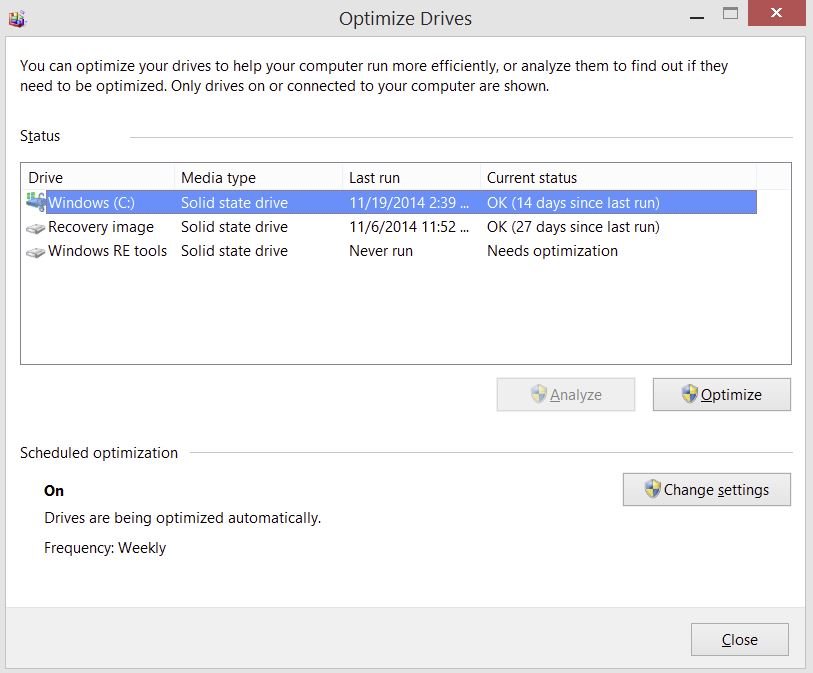
This time, we introduced what you should not do when abnormal noise is generated from your PC and what to do about it.
When the PC makes a strange noise, the sound source/cause is usually the “internal HDD” or “cooling fan.” Also, if there is an abnormal noise from the internal HDD, it is highly likely that a “physical failure” has occurred, and if you continue to energize in this state, there is a risk that the data will be completely lost.


