How To Create Stories With AI Using Sudowrite: Sudowrite’s new launch “Story Engine” has unveiled a groundbreaking tool that promises to redefine the way authors approach their work. Designed to help writers sculpt their stories with the assistance of AI, this interface offers both novices and professionals a collaborative platform to bring their tales to life. But, how exactly does this tool function, and is it the answer to the ever-pressing demand for faster content creation?

Pros and Cons
| Pros | Cons |
|---|---|
| Advanced AI: Using the GPT-3 technology, Sudowrite’s content seamlessly fits with the writer’s style and context. | Pricing: While the features are robust, the cost may not be suitable for everyone. |
| User-Friendly Interface: No tech expertise needed! The platform is intuitive and easy to navigate. | Limited Free Version: The restrictions in terms of features and word count in the free version may not give potential users the full experience. |
| Versatility: From students to professionals, Sudowrite caters to a variety of writing needs. | AI Limitations: AI isn’t infallible, and there might be times where the generated content requires refinement. |
| Growth and Learning: More than just a tool, Sudowrite educates its users, highlighting strengths and areas for improvement. | Dependency on Internet: Being an online tool, Sudowrite requires an active internet connection, which might be a downside for some. |
Table of Contents
What is Sudowrite?
At its core, Story Engine is an AI-driven tool by Sudowrite that helps writers craft entire novels. Born out of the need for catering to readers’ insatiable appetite for new content, this tool streamlines the writing process. Some writers have even claimed to pen down drafts for complete books in a mere weekend!
Sudowrite is not just another writing tool. It positions itself as a “creative partner” that harnesses the power of AI to aid writers in their journey. Rooted in the advanced GPT-3 model from OpenAI, Sudowrite has the ability to produce text that mirrors human-like writing, which can be a game-changer for writers across the board.
Key Features:
- Draft Generation: Say goodbye to writer’s block! With Sudowrite, a few clicks can generate up to a thousand words in mere seconds, serving as a launchpad for your creativity.
- Writing Assistance: Beyond just creating content, Sudowrite offers intelligent advice tailored to your style and voice, ensuring coherence and flow in your drafts.
- Brainstorming: Think of it as having a brainstorming buddy available 24/7, aiding in plot twists, character development, and thematic concepts.
- Text Summarization: Useful for academic pursuits, this feature distills long text segments, highlighting main points and crucial details.
- Rewriting: Want to add flair to your work? Sudowrite’s rewriting function can revamp your text, making it more engaging.
- Descriptive Assistance: From character portrayals to setting descriptions, Sudowrite has you covered, helping breathe life into your tales.
- Character and Plot Generation: Useful for novelists and scriptwriters, these features can generate character traits, backgrounds, and even intricate plots.
How To Create Stories With AI Using Sudowrite
Before you can access all the wonderful features Sudowrite has to offer, you first need to create an account. Navigate to Sudowrite’s official homepage and search for the “Try Sudowrite for Free” option. Sign up using your Google or Facebook credentials, or simply use an email address.
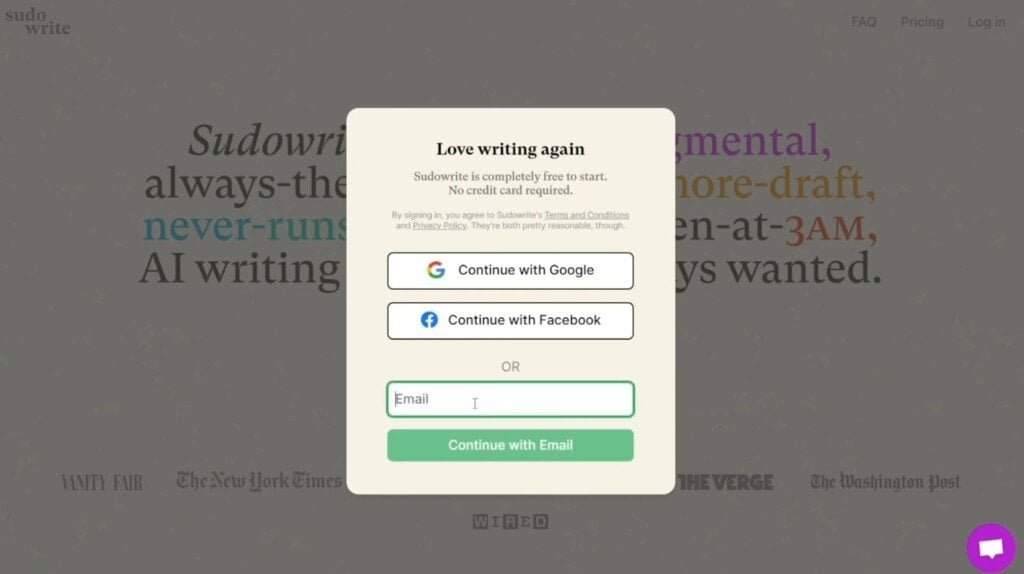
Exploring the Interface
Once logged in, you’ll be introduced to the main Sudowrite interface. Here’s what you’ll see:
- Information Panel: Located on the right, this section offers tips and tricks on making the most of Sudowrite.
- Settings: A gear icon in the top right corner allows customization of the font, theme, line spacing, and more.
- Project Cards: Sudowrite organizes your projects in card form, giving you a visual representation of your ongoing works.
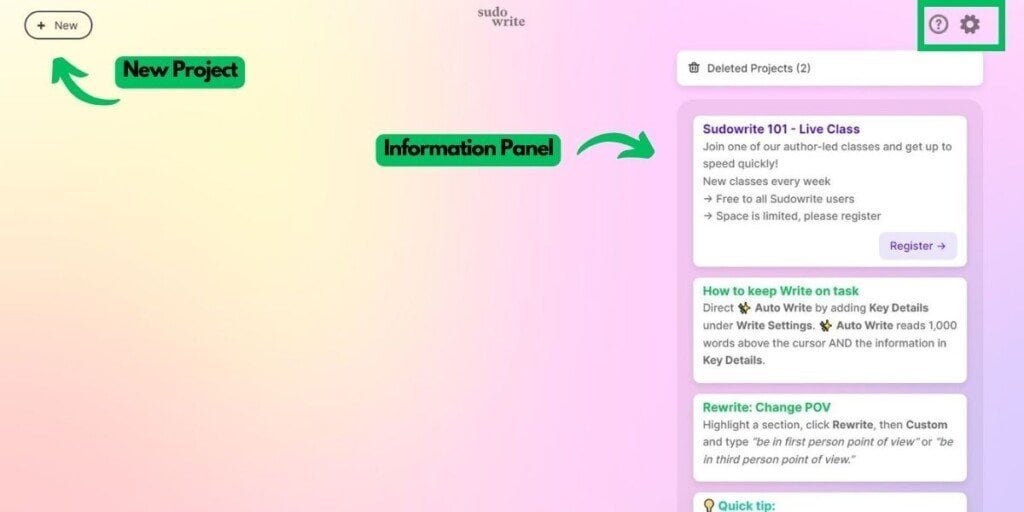
Starting a New Project
Click on the “+ New” button to start a fresh project. The main writing area will then appear, split into three main parts:
- Left Column: Helps organize your writing projects.
- Central Area: The main writing space.
- Right Section: Displays Sudowrite’s interactive suggestions as cards.

Writing with Sudowrite
The ‘Write’ Option
Type your story in the primary area. Once you’ve jotted down your initial ideas, click on the “Write” button. Sudowrite will then showcase card suggestions on the right, offering potential next steps in your story. Moreover, there’s a dropdown next to “Write,” revealing further writing modes like “Auto” and “Guided Write.”

Under the “Write Settings” option, tweak the tool’s creativity levels, the number of generated cards, and the desired word length. Providing key details about your narrative helps Sudowrite offer more relevant story suggestions.
Auto Mode:
- Heavily relies on existing content in the primary writing area.
- Generates suggestions and ideas based on current content for further writing.
Guided Write Mode:
- Offers two distinct ways to generate cards.
- When “suggestions” option is enabled, Sudowrite reads the document and provides three potential story ideas for continuation.
Tone Shift Option:
- Allows changing the style of writing.
- Provides flexibility in adjusting the tone and voice of the text.
- Helps align the writing with the desired narrative style.
Write Settings Option:
- Customize how each write feature operates.
- Control the creativity level using a sliding adjustment.
Utilizing ‘Describe’ for Vivid Details
For more descriptive language, highlight a word or phrase and use the “Describe” function. This feature also allows selection based on human senses – sight, sound, touch, taste, and smell.
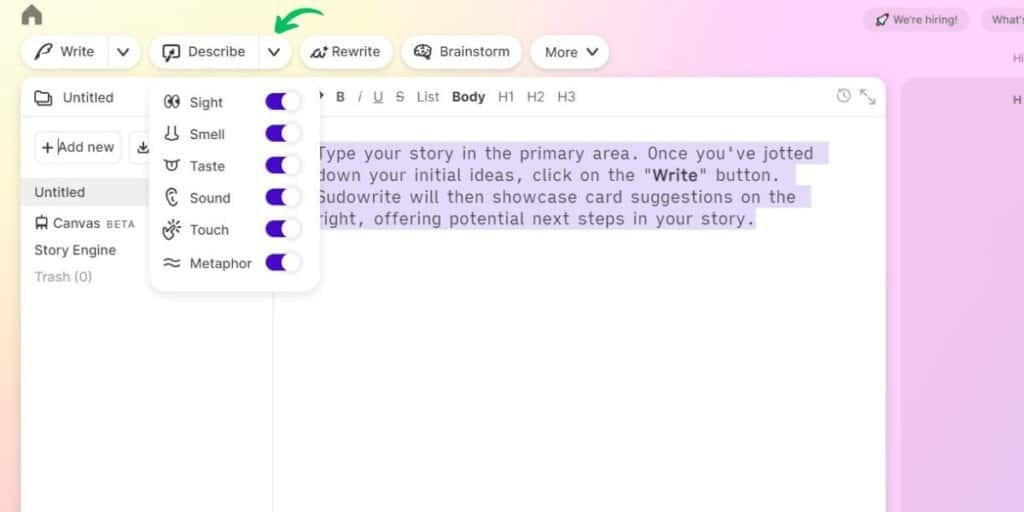
‘Rewrite’ for Different Expressions
Ever felt stuck on a sentence? Highlight the text and use “Rewrite” to see alternative phrasings and styles.

Brainstorming and More
The “Brainstorm” feature stimulates creativity. Other tools in the “More” option, such as “Shrink Ray,” “Twist,” “Characters,” and “Poem,” offer unique ways to condense, twist, create characters, or produce poems, respectively.

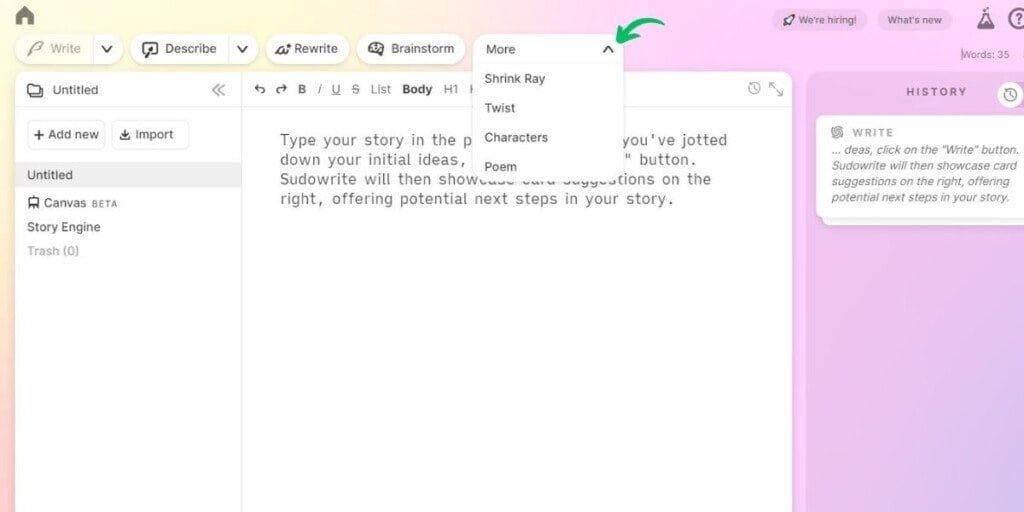
Crafting a Story with Sudowrite
Type your story in the primary area. Once you’ve brief down your initial ideas
After setting the scene in the main writing area and clicking “Write,” Sudowrite will churn out suggestions. As the writer, you choose the most fitting suggestions, insert them into your story, and progress further.
On the interface’s left side, remember to name your story. This keeps your work organized, especially if you’re working on multiple chapters.




