How to use the iPhone 15 Pro’s new Action Button: The iPhone 15 Pro is here, and with it comes a new feature that promises to elevate user experience – the Action Button. Replacing the familiar mute switch, this innovative addition offers a plethora of customizable functions. But what exactly can it do, and how can you make the most out of it? Let’s dive in!
Table of Contents
What is the Action Button?
On the iPhone 15 Pro and iPhone 15 Pro Max, Apple has introduced the Action Button in place of the traditional mute switch. But instead of serving just one function, this button is designed to be versatile, allowing users to assign a range of different actions to it. By using tactile feedback and the dynamic island display, users can easily activate their chosen functions.
- Inspiration from Apple Watch Ultra: The Action Button is said to be inspired by the yellow button found on the Apple Watch Ultra.
- A Replacement for the Mute Switch: Rumors suggest that this button might replace the long-standing mute switch on the iPhone.
- Customizable Features: Unlike the mute switch, the Action Button is believed to be highly customizable, allowing users to assign various tasks to it.
How to use the iPhone 15 Pro’s new Action Button
Out of the box, the Action Button is preset to toggle between “Ringtone” and “Mute”. However, the power of this button lies in its customization capabilities. To mute your iPhone without using the Action Button, you can simply head to the “Control Center”. Additionally, the “Focus Mode” filter can be utilized to automatically mute your device.
Apple may not have extensively covered the Action Button’s functionalities during the Wonderlust event, but a deeper look into the settings reveals that its capabilities can be combined with many features Apple introduced.
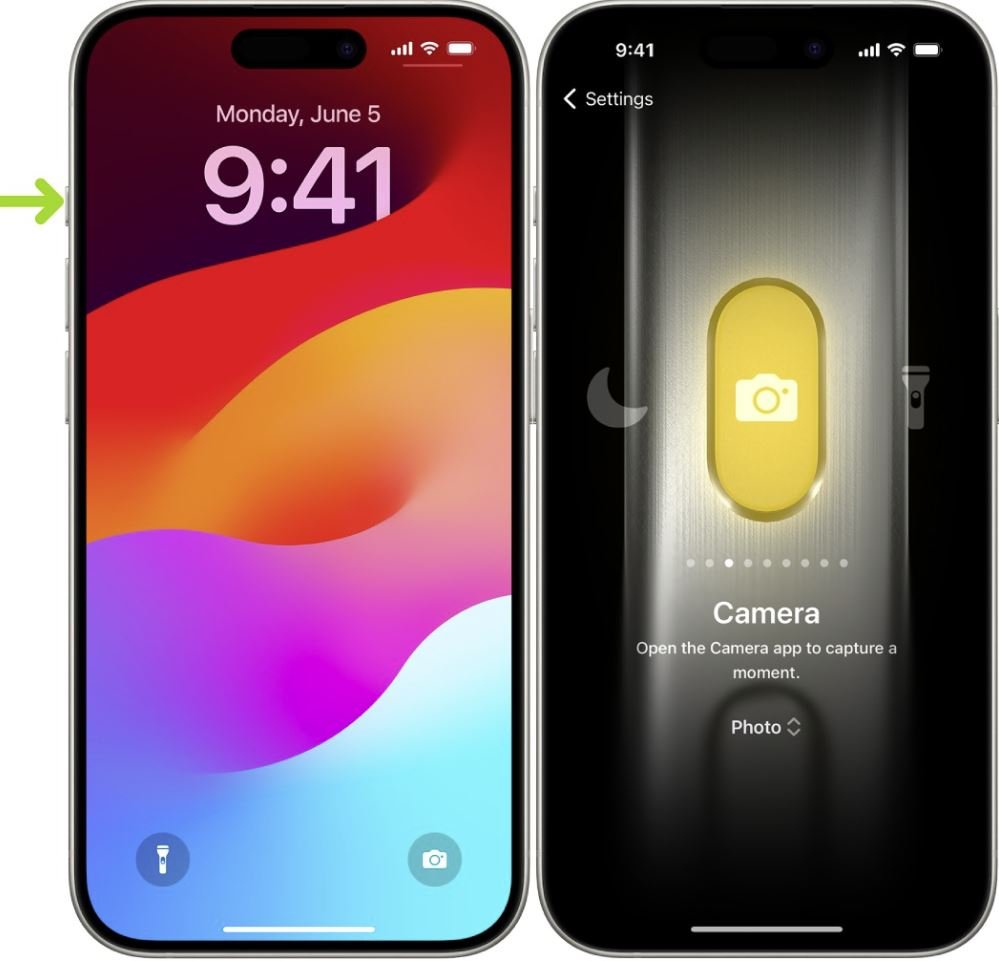
Customizable Options for the Action Button
Based on available information, here are some functions you can set for the Action Button:
- Silent Switch: Toggle between silent and ringer modes.
- Focus Mode: Enable or disable specific notification settings.
- Camera: Quickly launch the camera app.
- Flashlight Switch: Turn the flashlight on or off.
- Voice Memo: Start recording voice notes instantly.
- Start Translation: Translate on-the-go.
- Start Magnifying Glass: Zoom into details effortlessly.
- Execution Shortcut: Trigger specific tasks or app functionalities.
- Activate Accessibility Features: Enhance user experience for those with special needs.
Expanding the Action Button’s Horizons
The real magic of the Action Button lies in the last two functions: Shortcuts and Accessibility. These provide users with an almost infinite range of control options.
You don’t have to wait for third-party apps to integrate Action Button support. With the Shortcuts feature, you can create a custom sequence to launch any app. Some apps even come with specific shortcuts, allowing you to initiate certain functionalities directly.
The iPhone 15 Pro’s Action Button is not just a replacement for the mute switch; it’s a gateway to a more tailored and efficient user experience. Whether you want quick access to your camera, a one-touch translation tool, or a shortcut to your favorite app, the Action Button is your key. Embrace this new feature and make your iPhone truly yours!
Is it Really Worth the Hype?
- Limited Use on Apple Watch Ultra: Interestingly, while the Action Button on the Apple Watch Ultra seemed promising, many users have found that they don’t use it as much as they anticipated.
- Addressing Android’s Customization: One of the criticisms iPhones often face is the lack of customization compared to Android devices. The Action Button could be Apple’s answer to this, offering users more flexibility.
- Existing Features: Some argue that the iPhone already has a feature similar to the Action Button – the back tap accessibility feature. This feature, coupled with camera and flashlight buttons on the lock screen, provides similar functionalities.
FAQ: iPhone 15 Pro’s Action Button
1. What is the iPhone 15 Pro’s Action Button?
The Action Button on the iPhone 15 Pro and iPhone 15 Pro Max replaces the traditional mute switch. Instead of having just one function, this button allows users to customize it to perform a variety of operations.
2. How is the Action Button different from the mute switch?
While the mute switch only toggled between silent and ringer modes, the Action Button offers a range of customizable functions. Through tactile feedback and the dynamic island display, users can easily activate their desired functions.
3. How do I set up my Action Button?
By default, the Action Button toggles between “Ringtone” and “Mute”. To assign a different function, you can go to your device’s settings. For other functionalities like muting your phone, you can use the “Control Center” or the “Focus Mode” filter.
4. What functions can I assign to the Action Button?
Some of the customizable options include Silent Switch, Focus Mode, Camera, Flashlight Switch, Voice Memo, Start Translation, Start Magnifying Glass, Execution Shortcut, and Activate Accessibility Features.
5. Can third-party apps use the Action Button?
While third-party apps may not have direct support for the Action Button, you can use the Shortcuts feature to create a custom sequence that can launch any app or specific functionalities within apps.
6. Are there any advanced features linked to the Action Button?
Yes, the Shortcuts and Accessibility functions offer a wide range of advanced customization options, enabling users to have a more tailored iPhone experience.
7. Will the Action Button be available on other iPhone models?
Currently, the Action Button feature is exclusive to the iPhone 15 Pro and iPhone 15 Pro Max.


